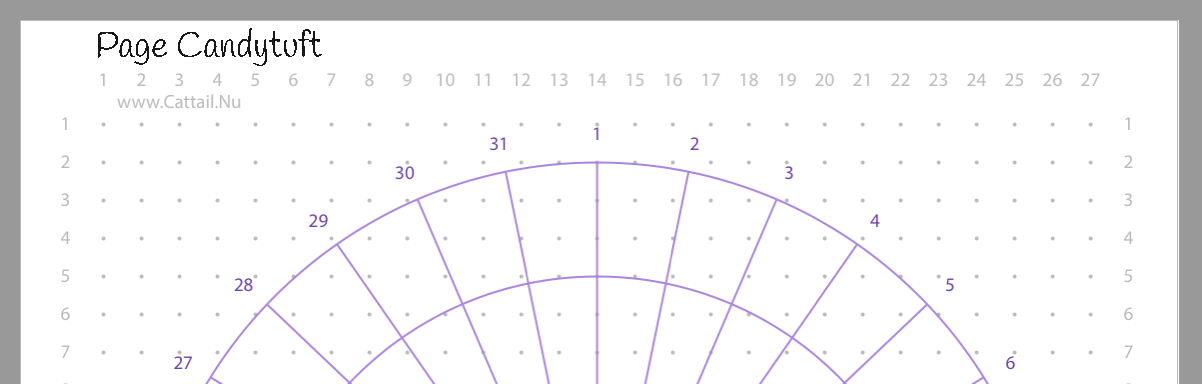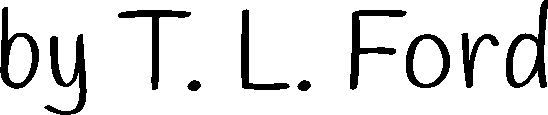- Print your ellipse.
You can easily cut out the ellipse and use it as a guide to dot points on
a circle.
OR you can use use transfer paper (directions below).
OR you can use the downloads digitally (directions below).
- Print your ellipse. This one has 7, 14, and 21 divisions by segment length.
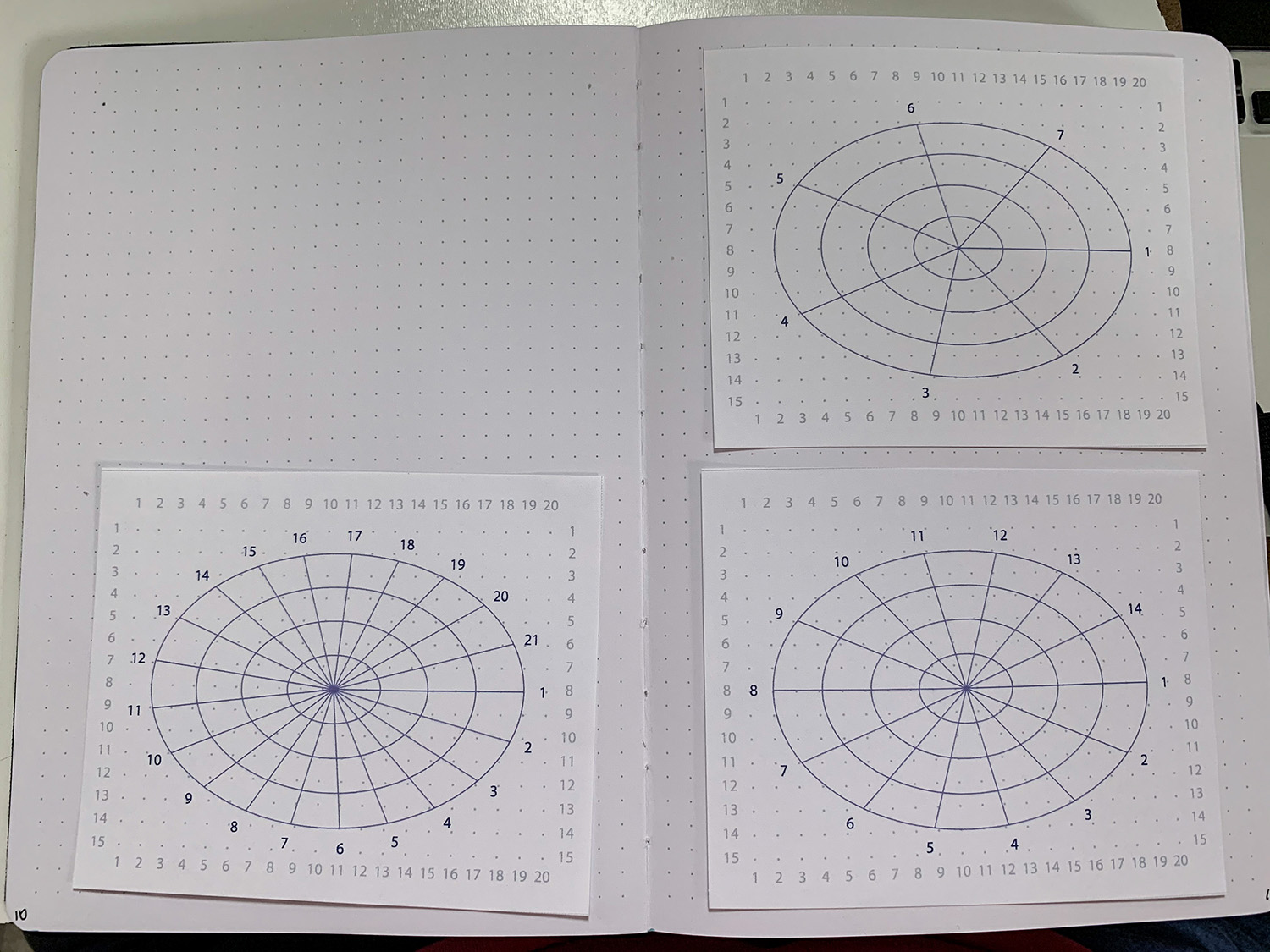
- If using multiple ones, dot the corners for easy alignment later.
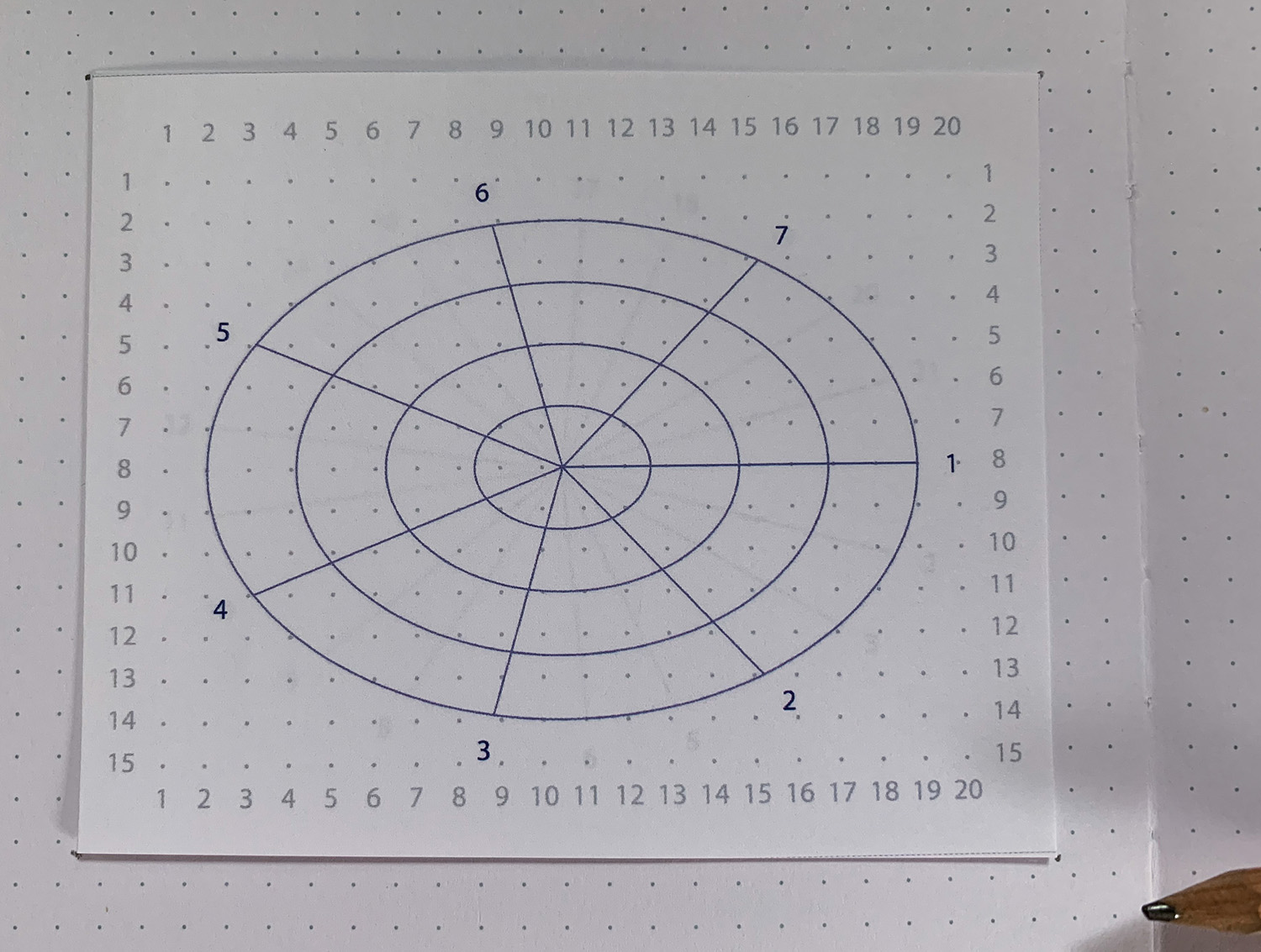
- Transfer the ellipse. Use Saral Transfer Paper (graphite) and a ballpoint pen, or a homemade transfer (black the back of the paper with 4B pencil and use a ballpoint pen), or poke holes in the paper to draw dots at key points.


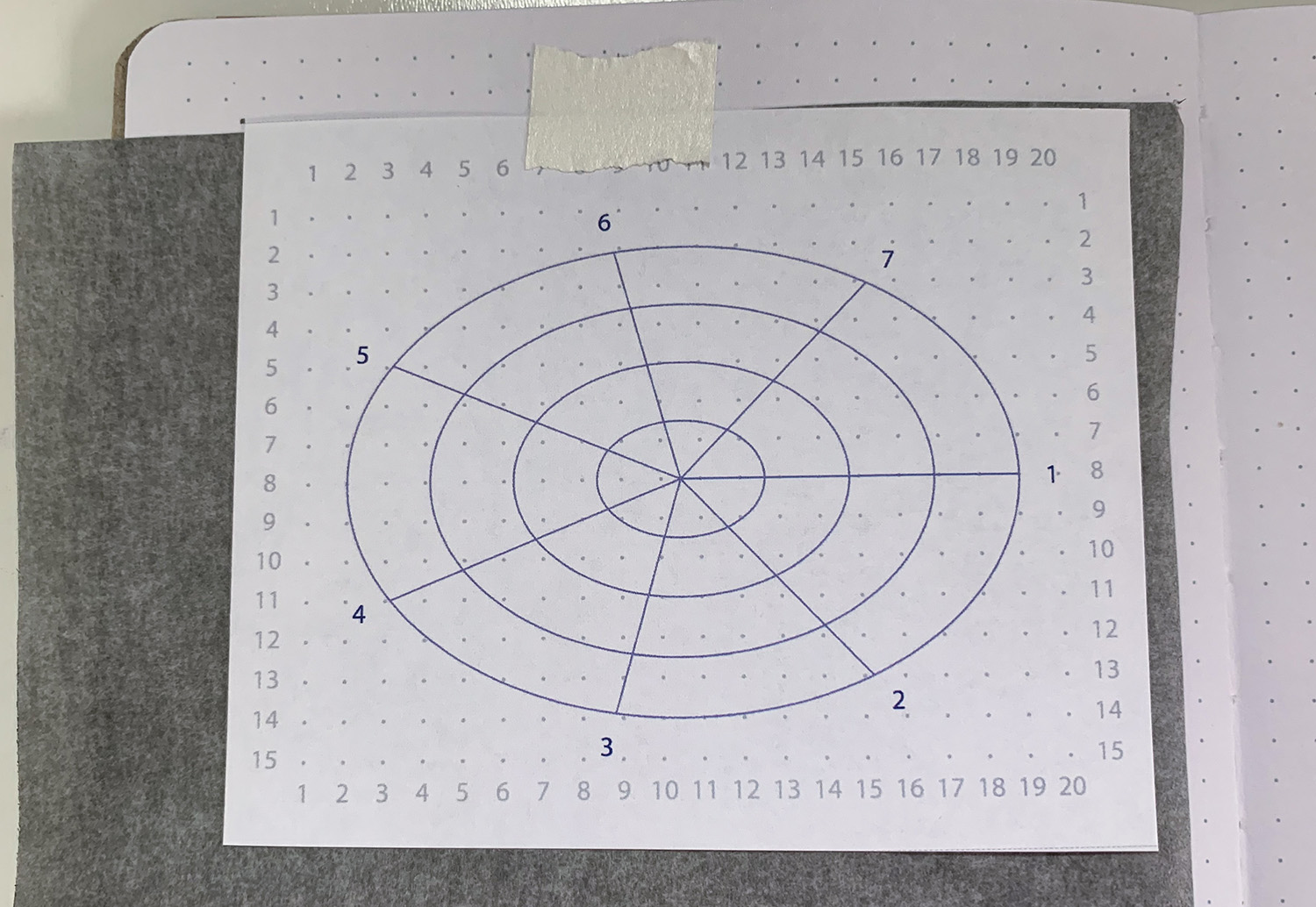

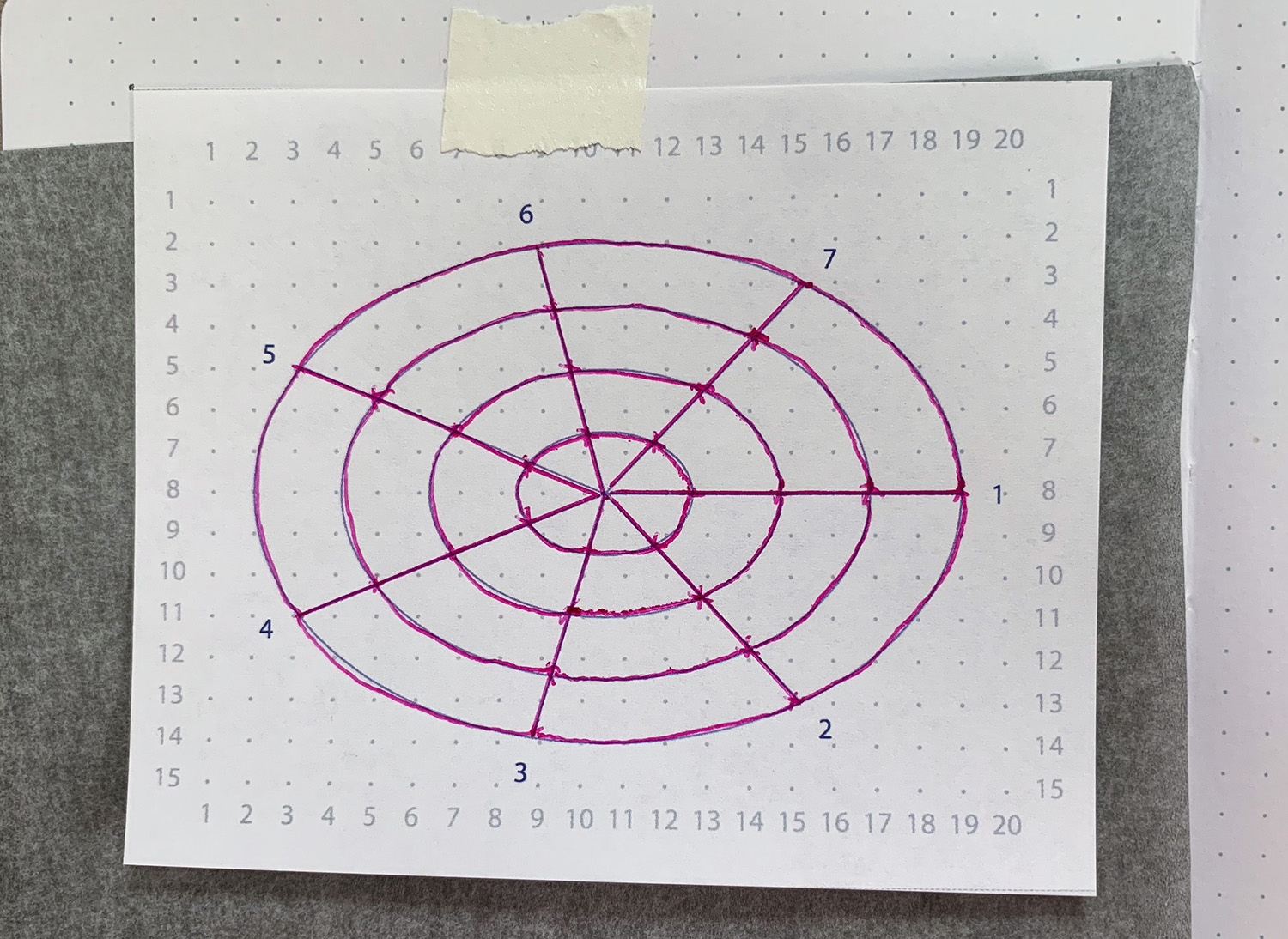
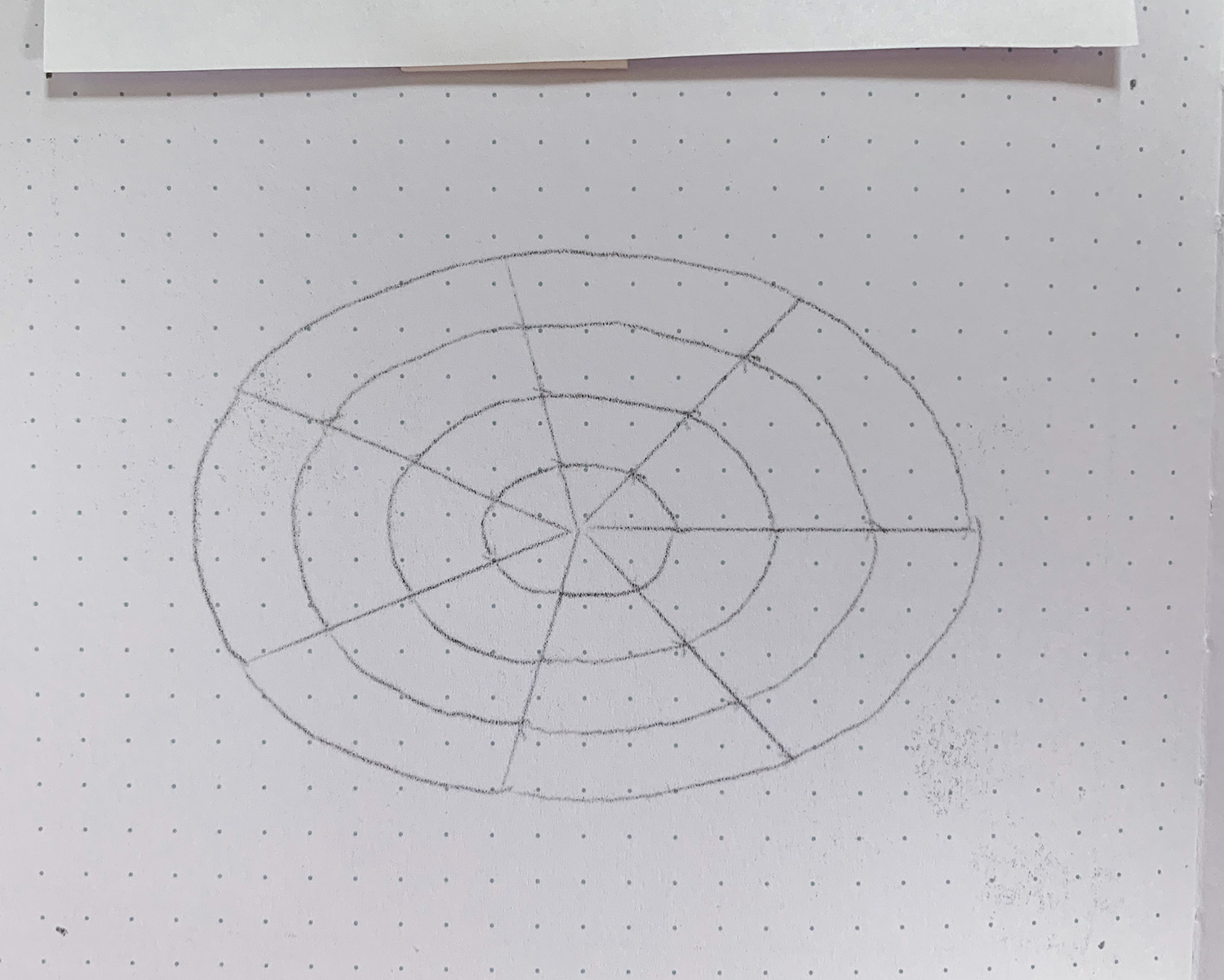
- Repeat if doing multiple divisions, but only transferring new parts.
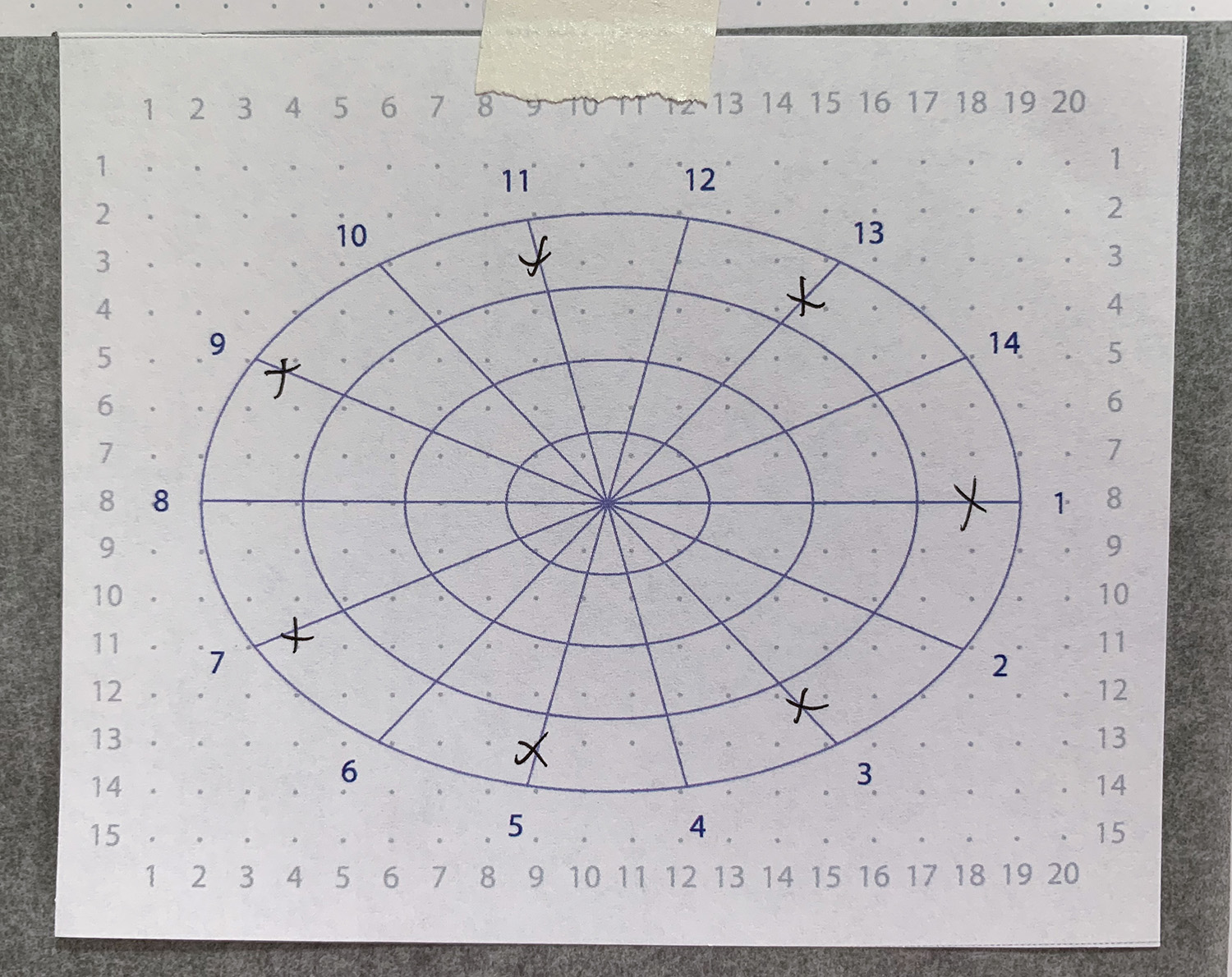
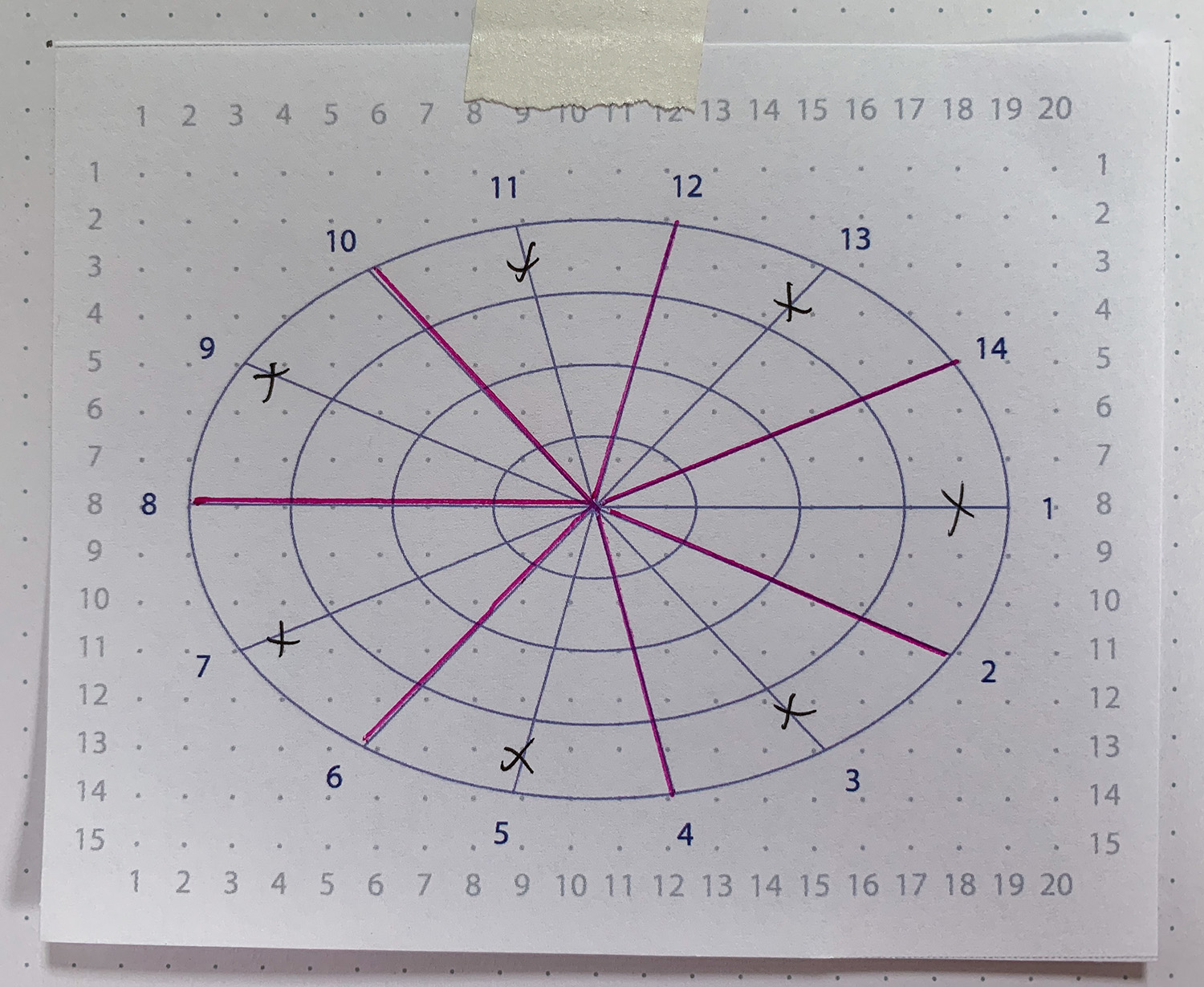
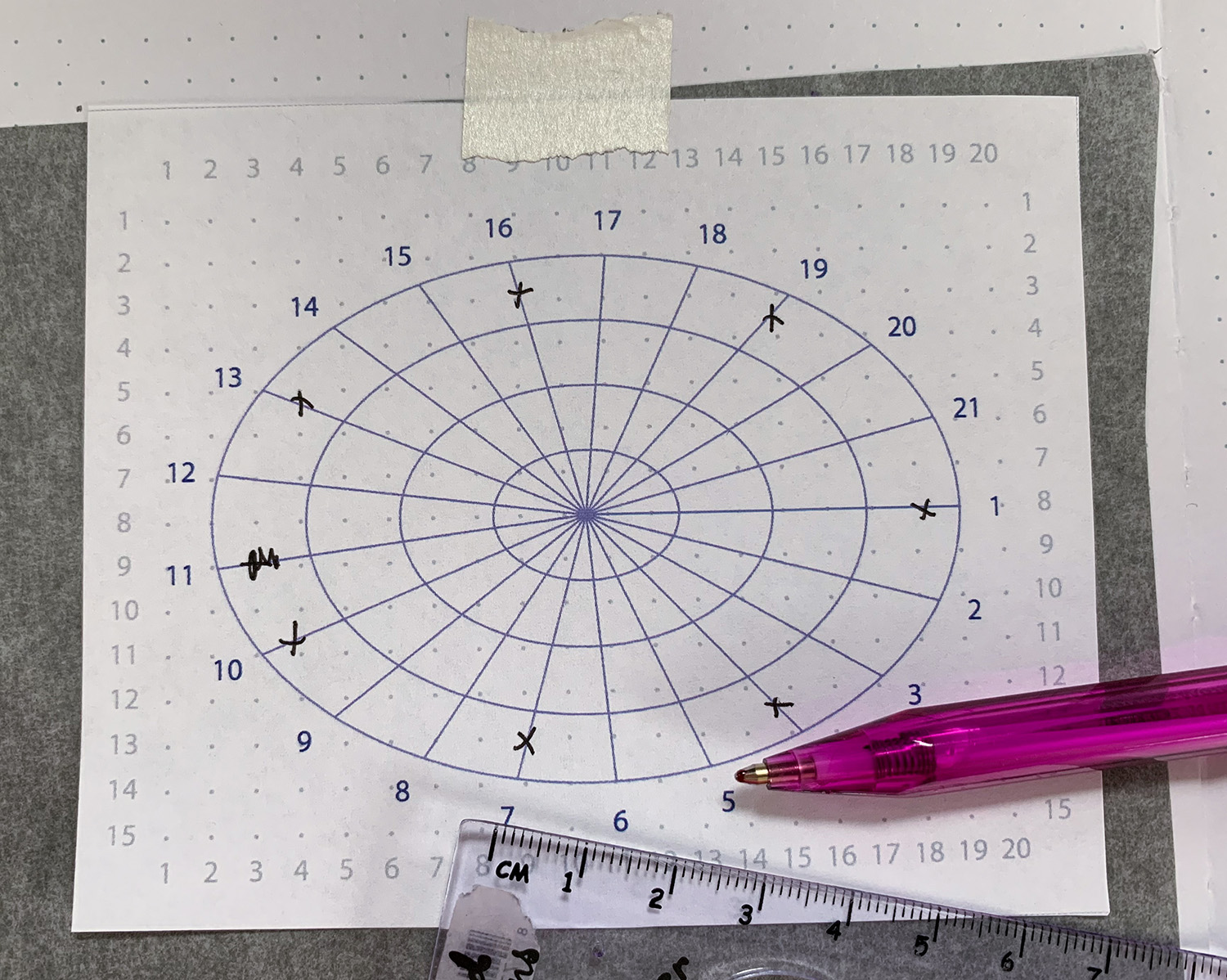
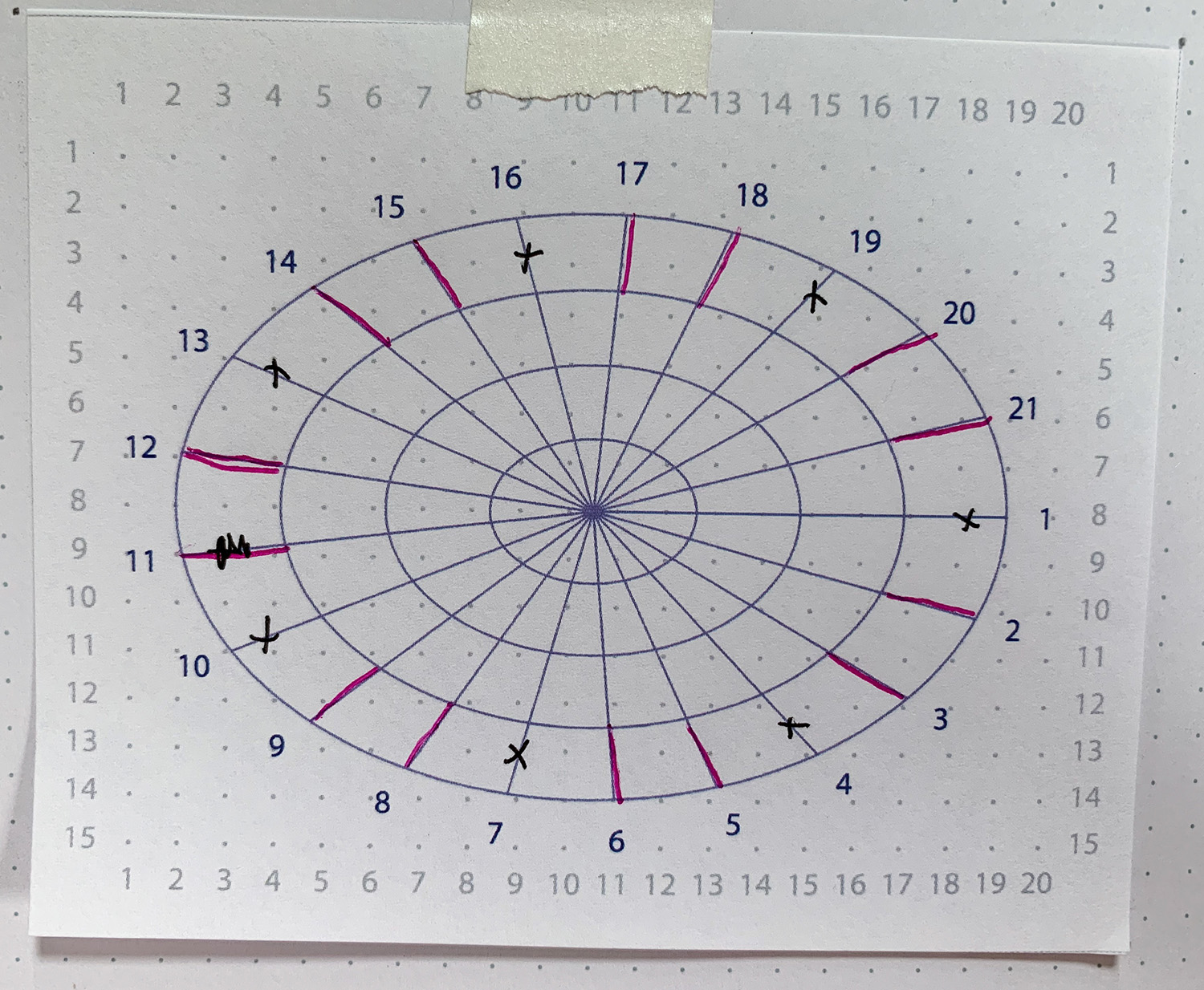
- Lighten the lines with your kneaded eraser.
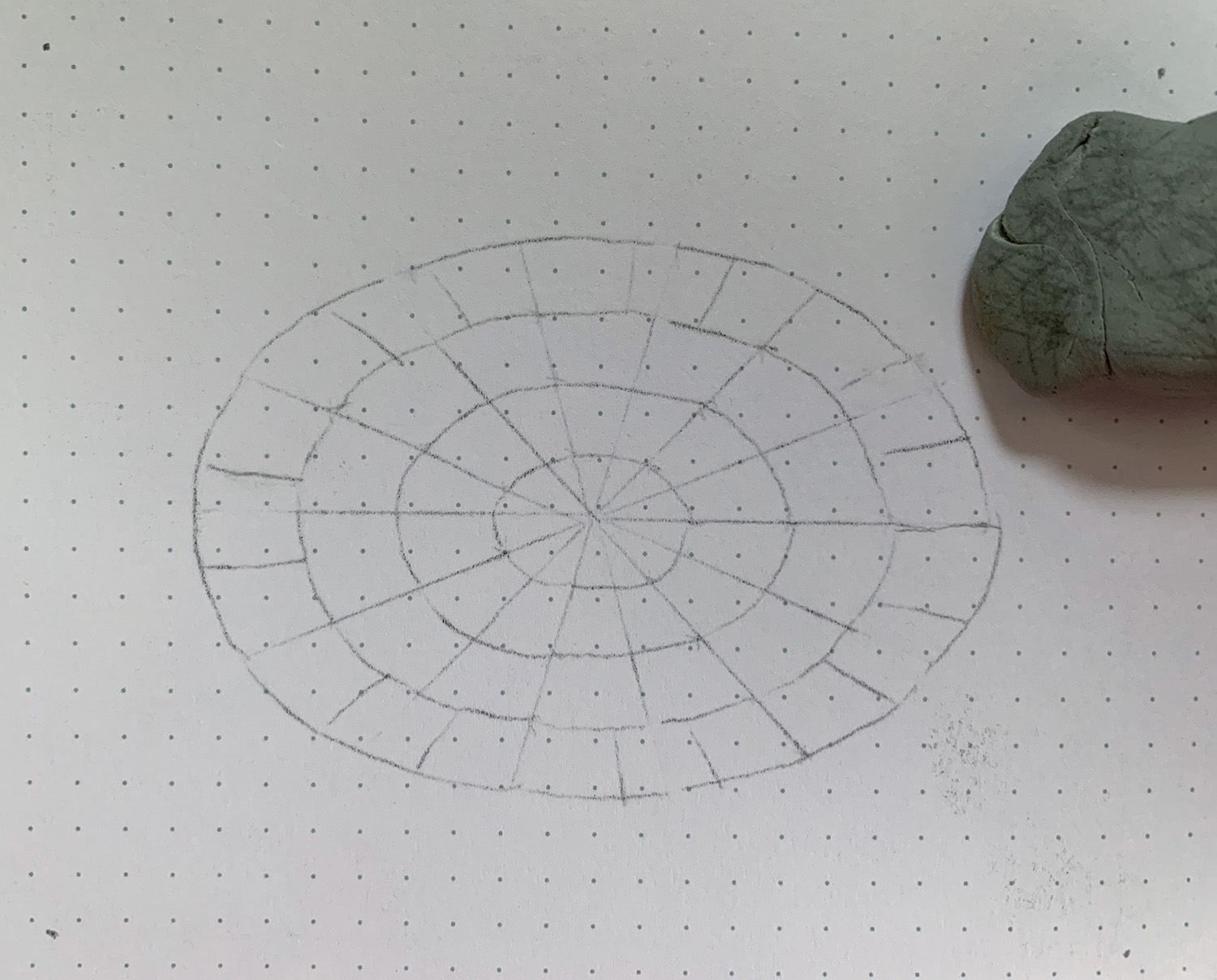
- Ink your drawing using the guidelines. Erase the graphite and add color.

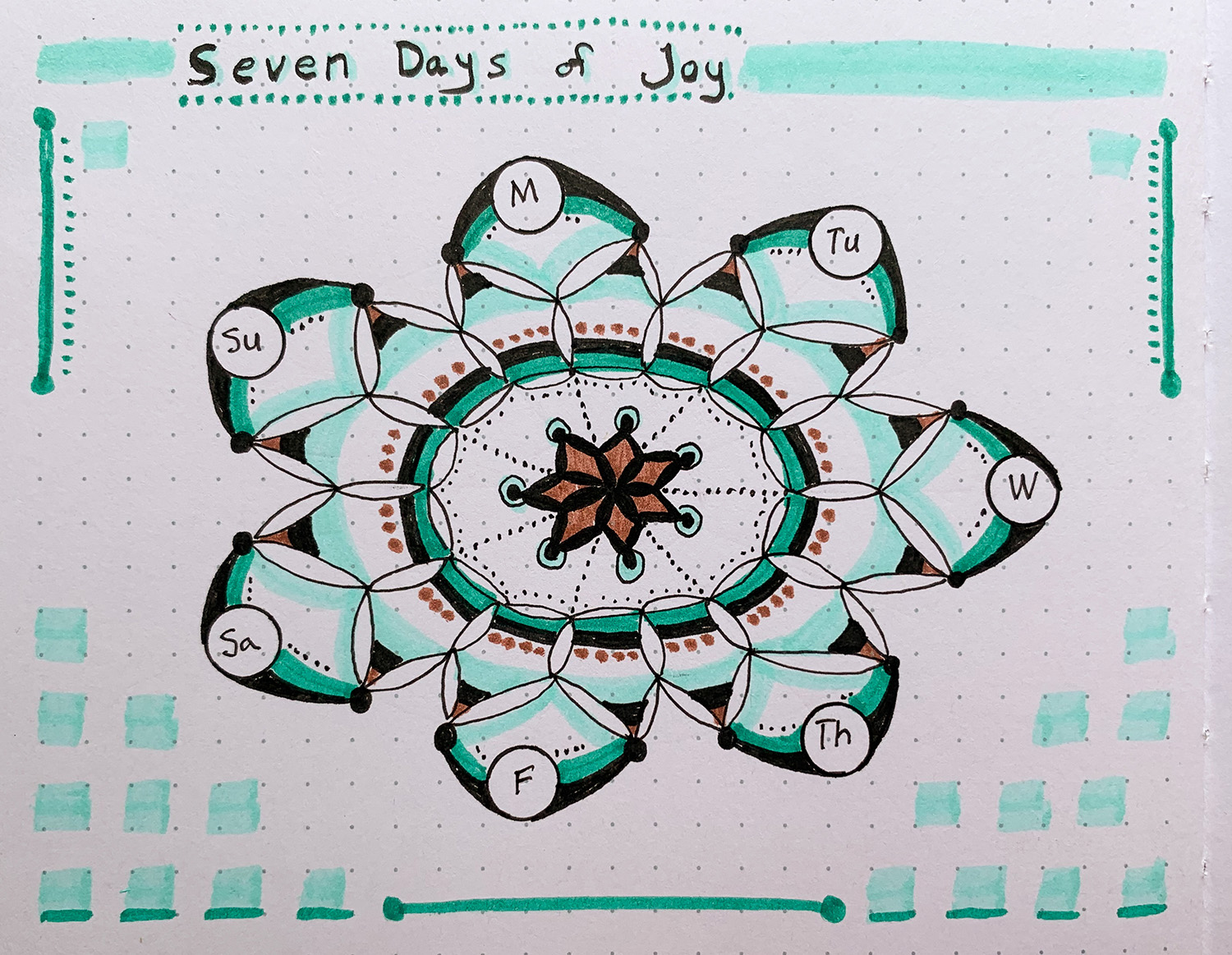
- OR: Use your favorite drawing software. Simply import the image and draw over it. These are using Procreate on an iPad with the Apple Pencil.
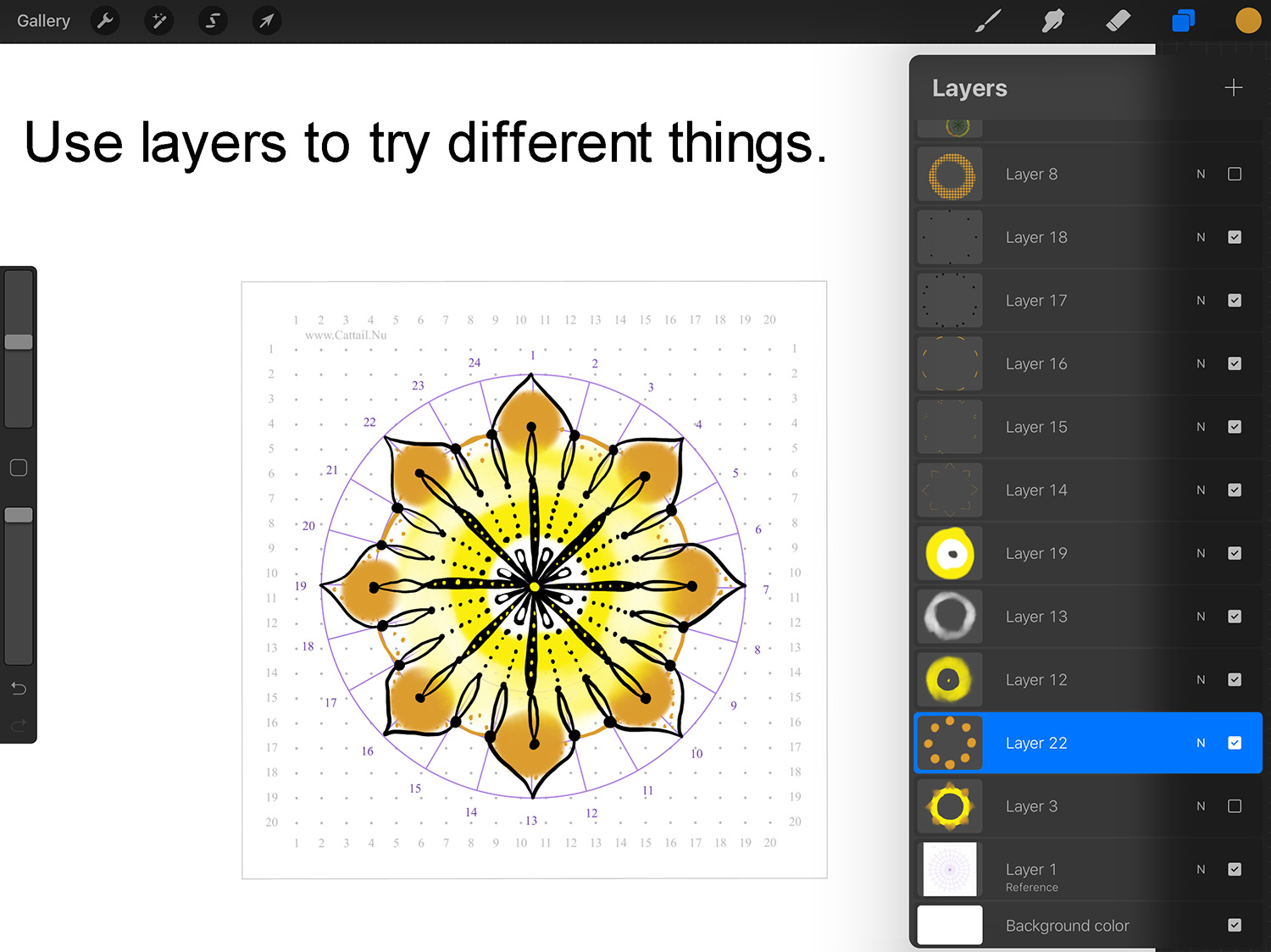
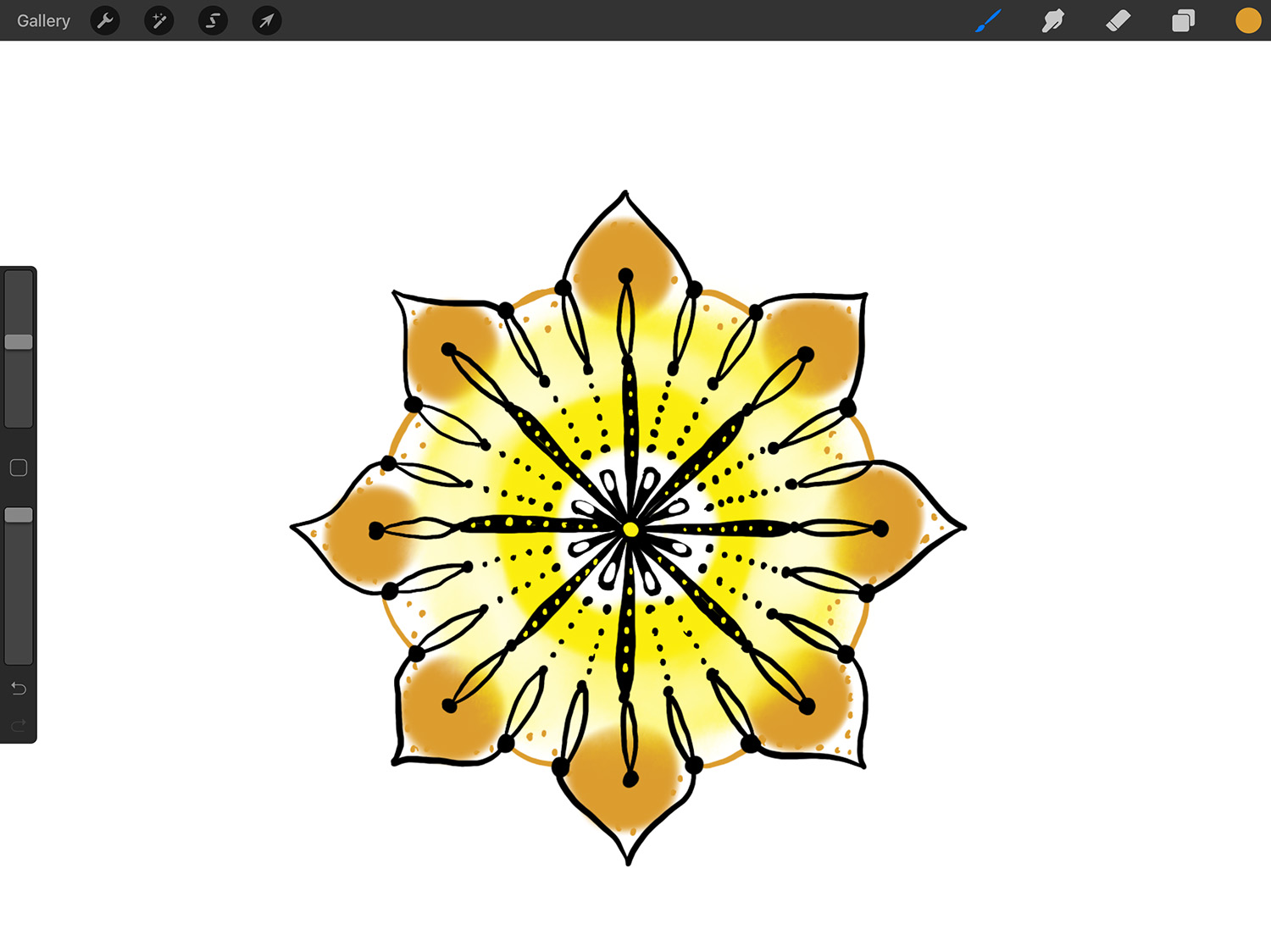
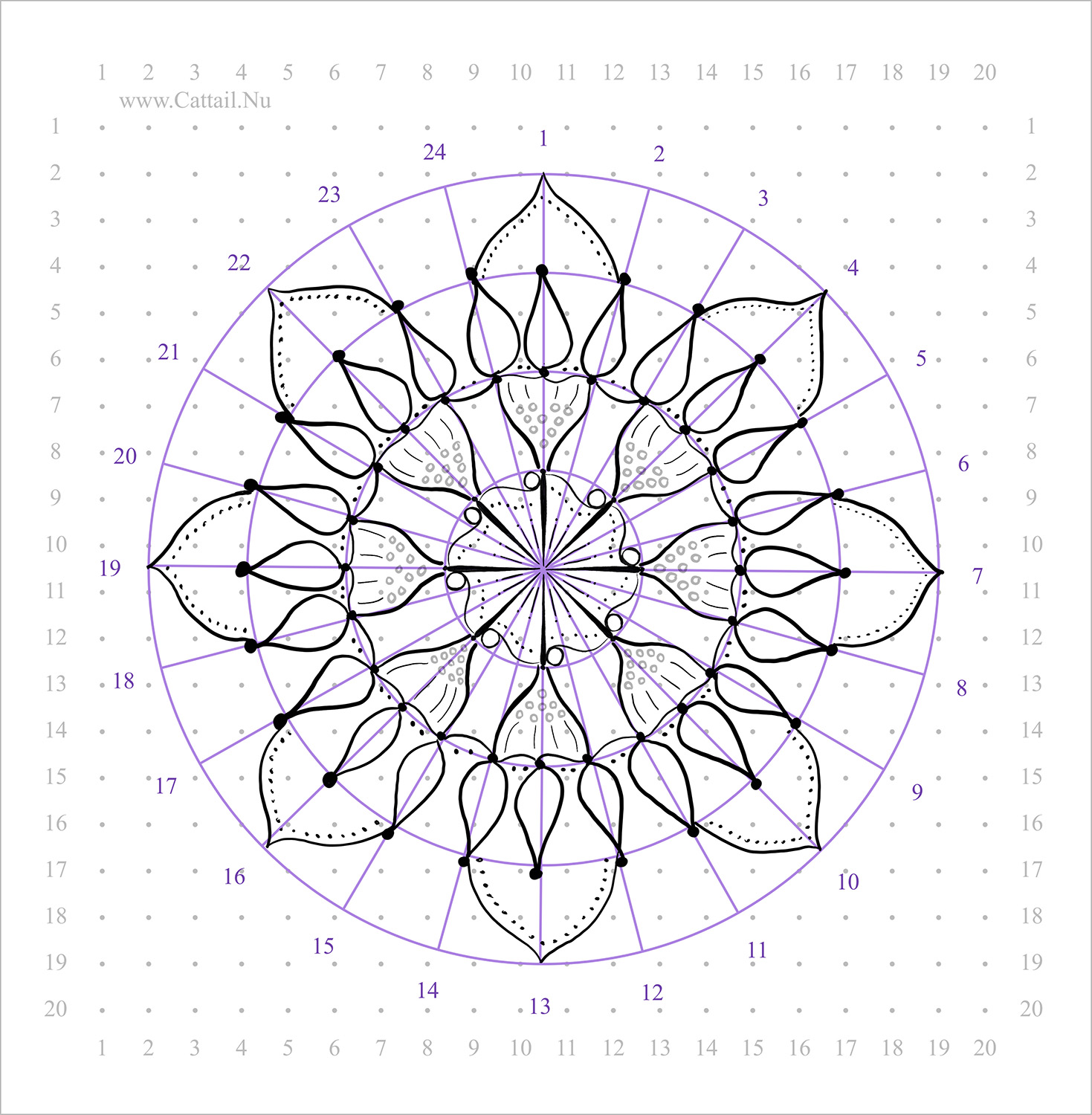
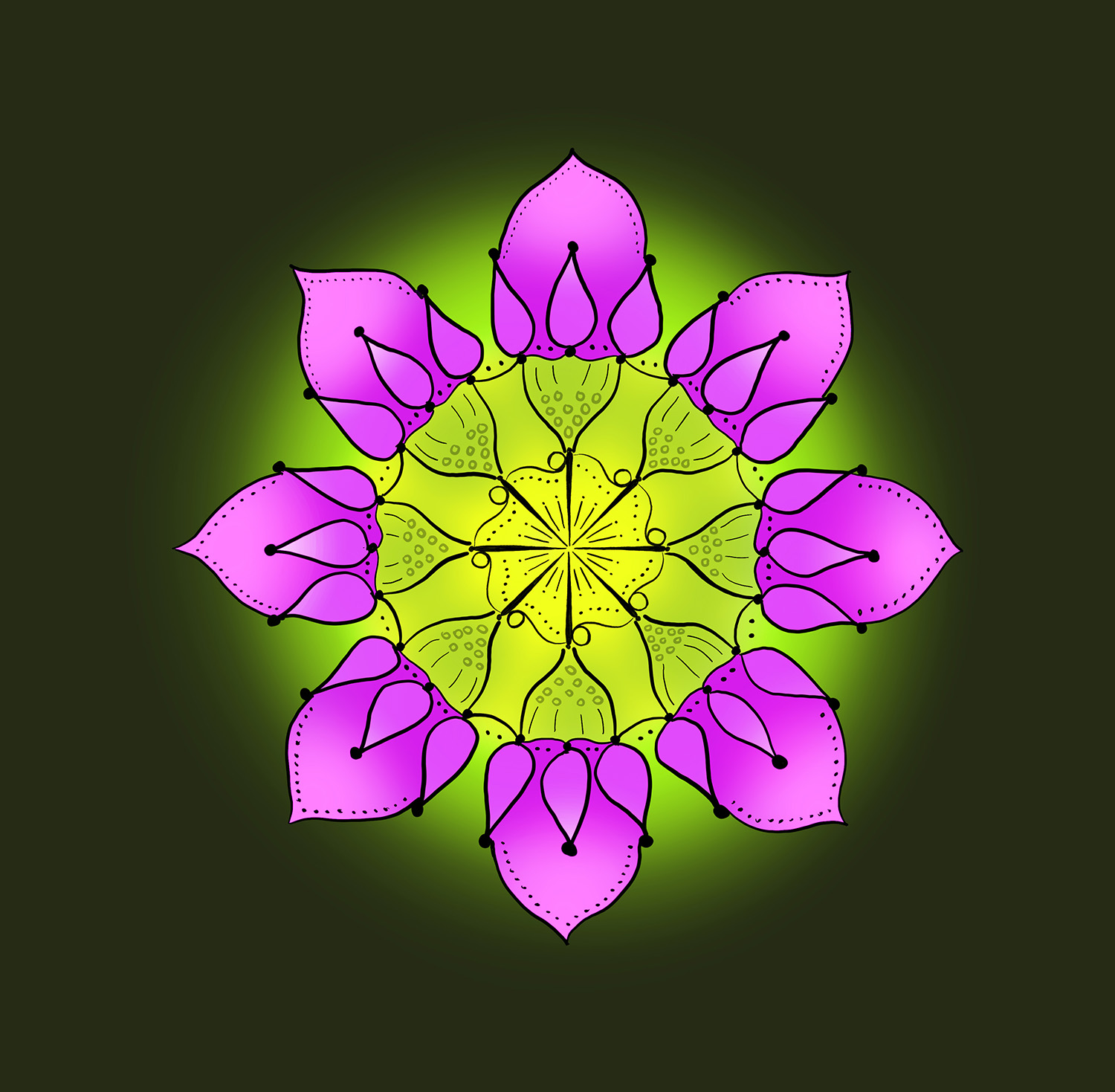
Help!
1. The PDF wont download. Likely culprit: slow computer/low memory. Click and wait a bit. This upscales the image and processes it into a pdf.
2. The PDF wont open in Acrobat. Likely culprit: Old version incompatibility from the PDF library this page uses. Try opening it in a different software.
3. The PNG is the wrong size. Culprit: HTML5 canvas toDataURL() has limited functionality. Open a word processor. Set the page to 8.5"x11". Zoom the view until page is showing on your screen at the correct size (hold up a ruler to the screen). Insert the PNG. Scale the PNG to match your ruler. Print.
4. The SVG wont open. Likely culprit: missing font. Open the SVG in a text editor and search/replace the font name with something on your computer. Match spelling and capitalization.
5. What is the difference between Angle and Segment? The divisions make equal angles or equal lines between the intersections.
6. How do I change the number color? Scroll down in the command window (white area with controls).
7. I don't want numbers. Set the color to transparent (vertical bar on the right of the color wheel).
8. Can I use equations? Yes! All of the number fields accept math so you can do things like 360/15 and so on.
9. Can I make 7.2 divisions? Yes! Get some neat effects with decimals.
10. What is a Candytuft? Candytuft flower.